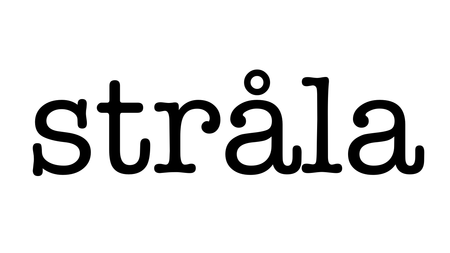Video Download & Playback Help
Hi Friends!
Here's a quick tutorial to speed you on your way to Strala video time!
What happens first?
1. Once you purchase your video, you'll receive a total of 3 emails. The third email will contain a link you can click to start your download (keep reading below). Please note that this 3rd email may take up to 1 hour for you to receive, and please also check your junk and spam folders just in case it got lost there.
2. Download your video first to your computer, rather than to a device like an iPad. Once the video is on your computer, then you can transfer it to other devices. For help with getting your video onto an iPad or other device, keep reading below!
Want to transfer your video to an iPad or similar device?
1. Once your video is downloaded to your computer, import the video into iTunes. There are two ways to do this:
-
Drag the video file from your desktop to the iTunes window, or
-
In iTunes, choose File > Add to Library, locate the video file, and click Open.
2. Once your video is in iTunes on your computer, synch your device with iTunes, and you're ready to play!
Want to play your video on your TV?
This is pretty easy if you're an Apple user, you just need iTunes and Apple TV. First load your video into iTunes, then follow the steps below.
To stream videos from your computer to an Apple TV:
- Connect your computer and Apple TV to the same Wi-Fi network.
- Open iTunes.
- Locate and click the
 icon to the left of the iTunes LCD window.
icon to the left of the iTunes LCD window. - Select your Apple TV from the list of available devices that appears and begin playback.
Tech Requirements
- iTunes 10.2 or later
- Apple TV (2nd or 3rd generation)
- Wi-Fi (802.11a/g/n) network
Troubleshooting for downloading problems
If you get an error message during your download, or the download freezes part-way through, there are many possible causes. The RAM part of your computer's memory may be full, the internet connection may not be fast or constant enough, or your browser may be misbehaving.
Here are a few steps to try, that will resolve many of these issues easily:
1) Shut down. First close all open applications on your computer, and then shut your computer down completely.
2) Restart your computer. Open only your web browser. If other programs open automatically, quit them. Now click on the video download link in your email.
If these steps don't help, here are a few more things to try:
g) Trouble finding your video? If you're having trouble finding your video after a successful download, open the Downloads folder, or use the Search function to locate your video by name.
Troubleshooting for playback problems
If you've successfully downloaded your video but having troubles with playback - for example, the video only plays through 24 minutes then freezes, or the audio stops playing - this can be a problem with the RAM part of your computer's memory. When there isn't enough memory available, your video won't play properly.
Before you run out to buy more RAM, there are a couple of steps you can take to fix this problem:
1) Close all applications on your computer, then shut it down completely.
2) Restart your computer, and only open the video.
Try playing now, and see how it goes!
Please note that all purchases are non-refundable.
Thank you so much, and have fun!!
Info@StralaYoga.com